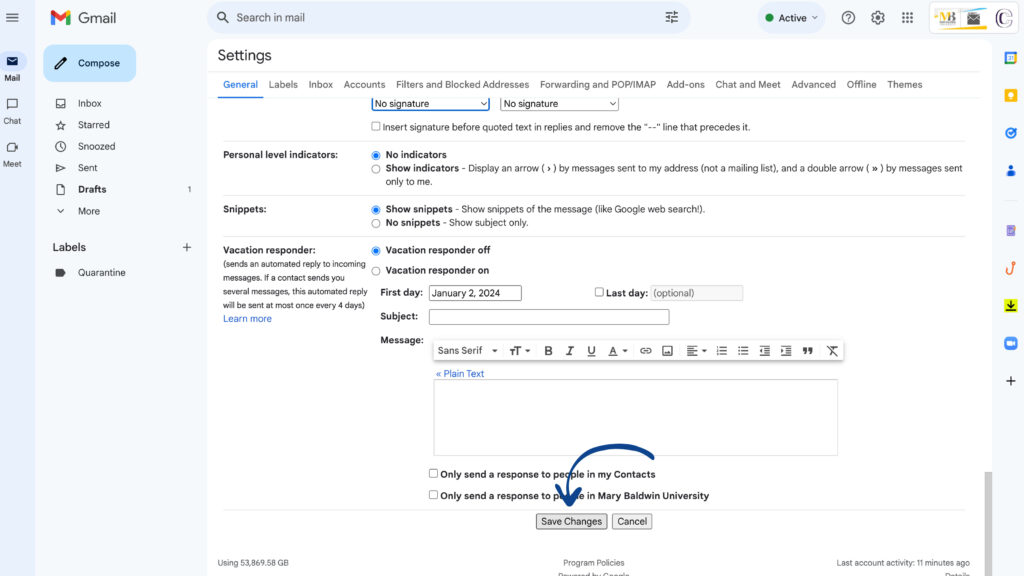MBU Email Signatures Examples and How-To:
Signature examples:
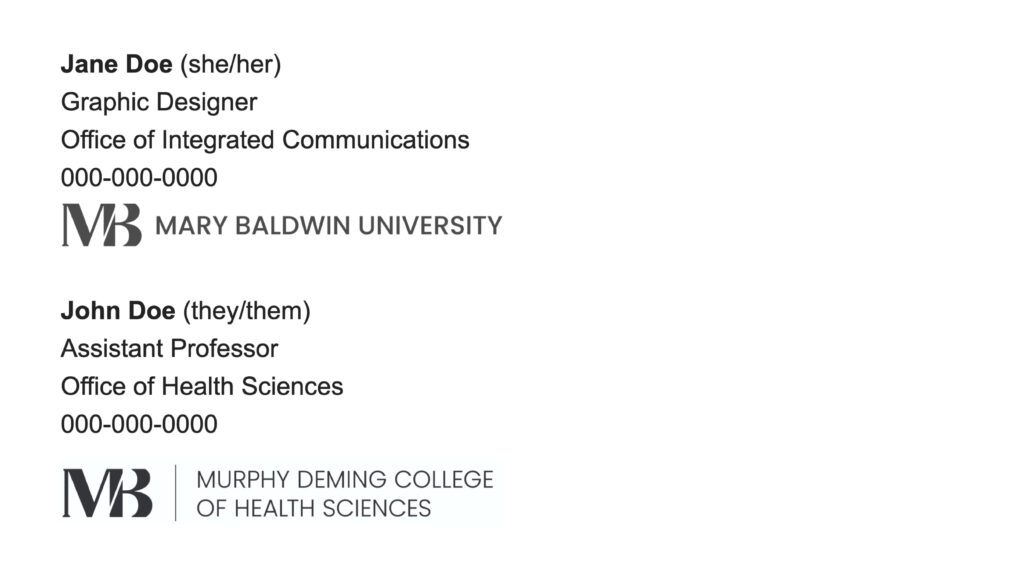
Follow these directions for your email signature in MBU Gmail:
Note: Please use “Sans Serif” font only when creating your signature.
1. Open Gmail
2. Click the “Settings” gear icon
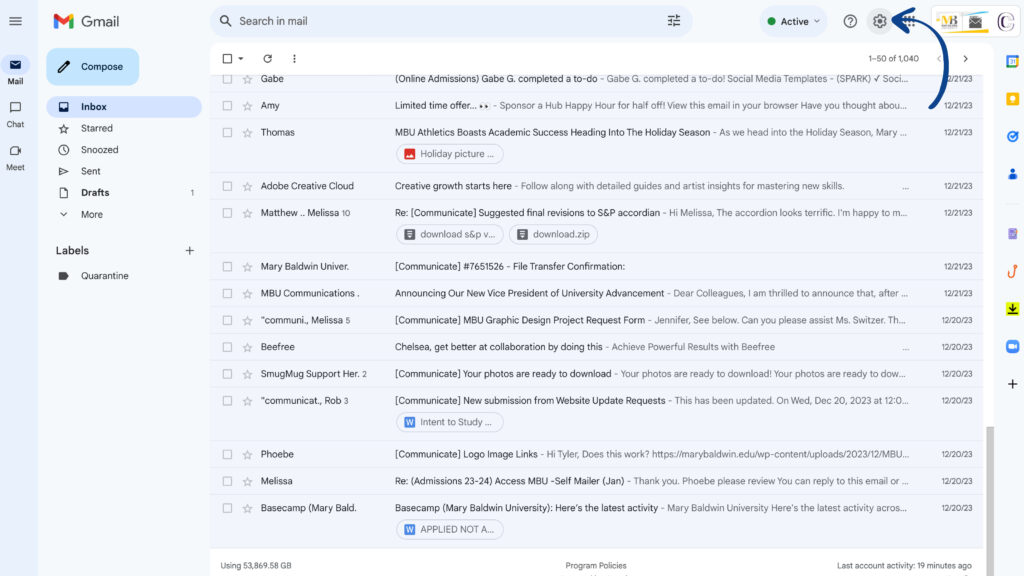
3. Click “See all settings”
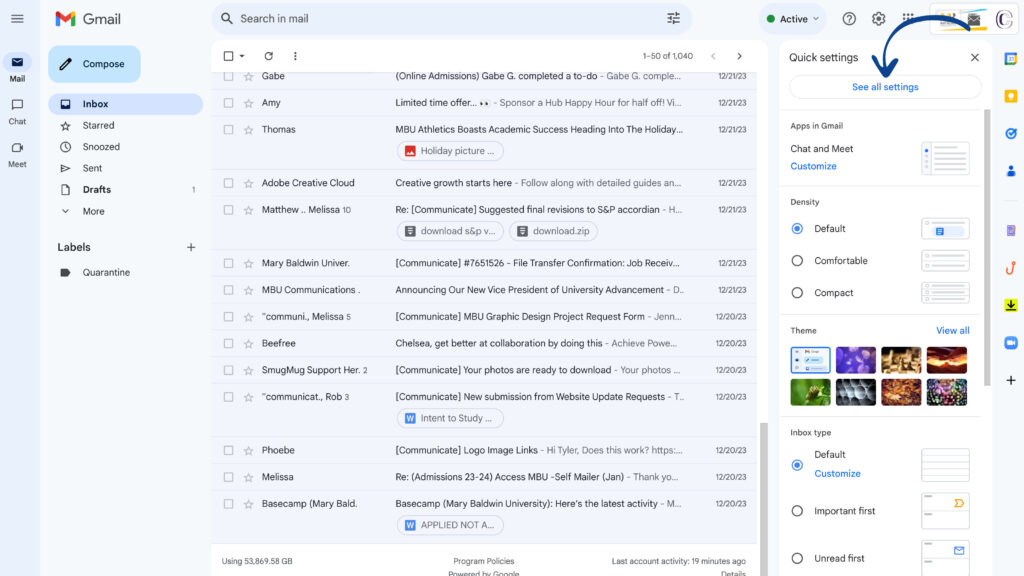
4. Scroll down to the “Signature” section
5. Click “Create new”
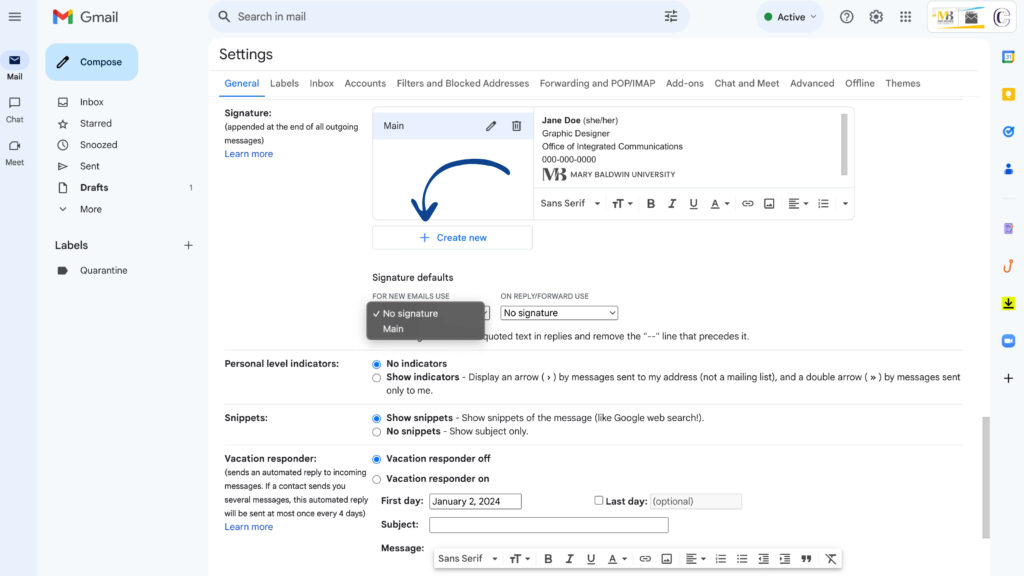
6. Type your name (in bold), pronouns, title, department, phone number
7. Click “Insert image” icon
8. Choose the appropriate logo
Mary Baldwin Email Logo
Murphy Deming Logo
Additional Safe Zone Logo
9. Make sure to select “medium” as the logo size
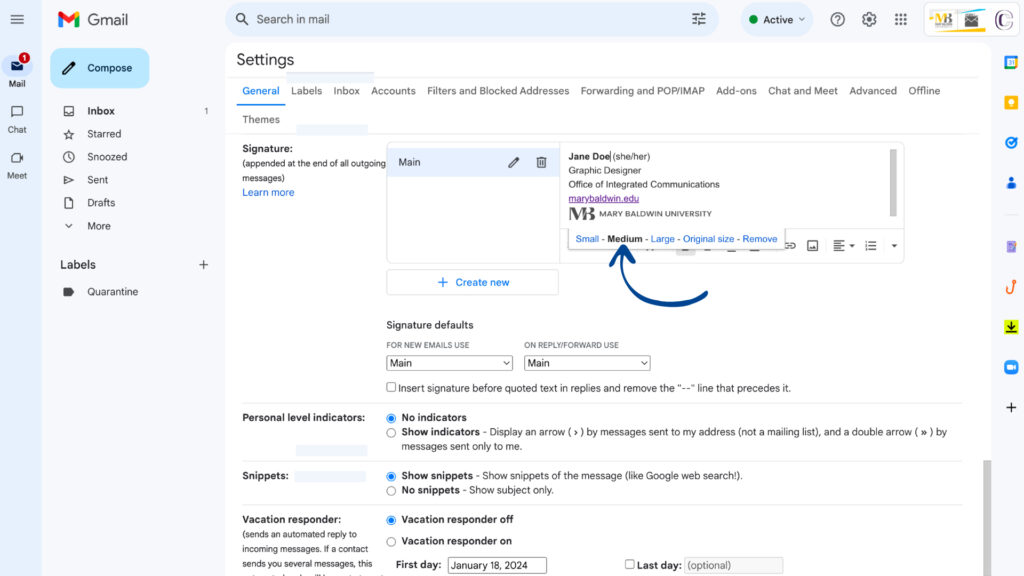
10. Make a choice in drop-down menu entitled “Signature defaults”
11. Scroll to the bottom of the settings page
12. Click “Save changes”